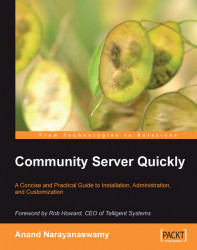In order to aggregate the RSS feeds, select Control Panel link from the top navigation bar after logging into the site as an administrator. Locate the link titled Manage feeds, control permissions, etc from the Reader Administration section. The Site Administration page will be displayed. You will see a set of four options under the section Reader (see the following screenshot) on the left-side navigation panel.
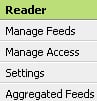
Note
You can also grant role-based permissions for each registered user of the site to access the reader and manage the feeds. The users can post their own unique content from the Reader Administration section after logging into their site. We will examine this in more detail later on in this chapter.
Click the Aggregated Feeds link and select the Add Feed button inside the page. You will see a page titled Add Aggregated Feed as shown in the following screenshot:
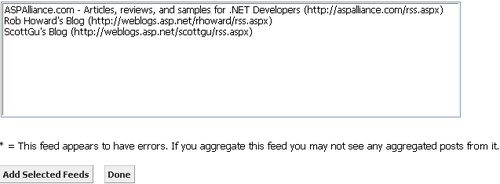
As you can see, the list box displays a list of all feeds that we added using reader. As soon as you...