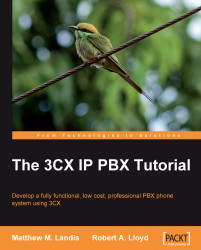Overview of this book
Traditional PBX systems have often been expensive and proprietary. With 3CX, you can now create an easy-to-use, complete, and cost-effective phone system on Microsoft Windows. This practical guide offers the insight that a reader needs to exploit the potential that 3CX has to offer.This practical hands-on book covers everything you need to know about designing, installing and customizing 3CX to create an all-inclusive phone system. It takes a real-world approach that walks you through all aspects of 3CX and its features. From installing the software, to backing things up, to understanding what hardware you need – this book covers it all.The 3CX IP PBX Tutorial will take you from knowing very little about VoIP to almost expert level with detailed how-tos on every aspect of 3CX. Starting with the basics, and covering the free version of 3CX as well as the more advanced features of the Enterprise version, you will learn it all.In other words, this book covers numerous topics such as installation and configuration of 3CX, choosing a VoIP Provider, integration of a trunk into 3CX, the commonly used 3CX hardware, and backing up your phone system.