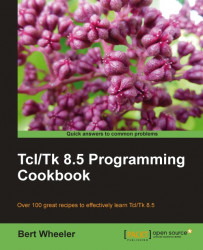Overview of this book
With Tcl/Tk, you can create full-featured cross-platform applications in a simple and easy-to-understand way without any expensive development package; the only tools required are a simple text editor and your imagination. This practical cookbook will help you to efficiently interact with editors, debuggers, and shell type interactive programs using Tcl/Tk 8. This cookbook will comprehensively guide you through practical implementation of Tcl/Tk 8.5 commands and tools.
This book will take you through all the steps needed to become a productive programmer in Tcl/Tk 8. Right from guiding you through the basics to creating a stand-alone application, it provides complete explanation of all the steps along with handy tips and tricks.
The book begins with an introduction to the Tcl shell, syntax, variables, and programming best practices in the language. It then explores procedures and the flow of events with control constructs followed by advanced error trapping and recovery. From Chapter 4, a detailed study of string expressions and handling enables you to handle various string functions and use lists to expand the string functionality. The book then discusses in-depth the Tcl Dictionary and how to utilize it to store and retrieve data. File operations and Tk GUI handling are covered extensively along with a developing a real-world address book application to practice the concepts learned.