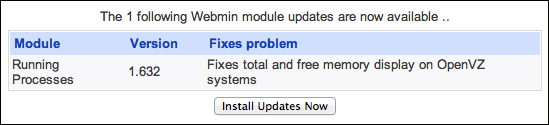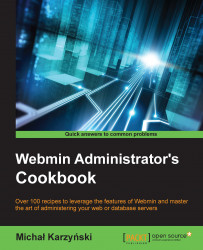Open source communities continually release updates to the software they manage. It's very important to be up-to-date with these upgrades, because they often contain fixes for security vulnerabilities discovered in your software.
To update installed packages, perform the following steps:
Navigate to System | Software Package Updates. You will see a list of all packages for which updated versions are available in the repository. Consider the following screenshot:

Before updating, you may click the Refresh Available Packages button to make sure that you have the most current update information.
Make sure that all the checkboxes next to packages with available updates are marked, and then click Update Selected Packages.
The next screen will display a list of all packages that will be updated, along with possible new dependent packages. Click Install to perform the updates.
The next screen will display progress of the update. Make sure that the page is fully loaded before navigating to another screen.
When you return to the package update screen, you should now see the message No packages available to be updated were found, informing you that all packages are up-to-date.
Webmin determines which package management system your OS uses and queries the package repositories for information about latest available versions. You can trigger this package cache update yourself by clicking Refresh Available Packages. When you select to perform the update, Webmin executes the appropriate package management commands to install latest versions.
Webmin will also notify you if updates are available for any of its own modules. This notice will appear on the System Information page, which is the first page displayed when you log in. If you see it, click Install Updates Now to install the module updates as shown in the following screenshot: