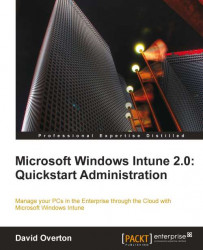We are now ready to install Windows 7. Close the explorer window if it is still open and start the Windows 7 setup program. I'm assuming that this is not the first time that you have installed Windows 7, so I am going to cover the actual installation process very lightly. If we need to install additional disk or network drivers or wish to upgrade the hard drive in the user's computer while embarking on this process, then you can and should, but I will not cover those details.
To install Windows 7 back onto the computer that was running Windows XP, follow these steps:
1. When the Windows 7 installer has started, press Install now to start the process.

2. Since important updates to Windows 7 setup may have been made since the version of Windows that we downloaded was created, press the Go online button to get latest updates.

3. Accept the license agreement by checking on the I accept the license terms checkbox and then press Next.

4. We cannot upgrade...