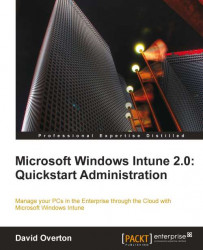There are two steps that we need to undertake to manage this computer through Windows Intune. The first is to remove the Windows XP computer from the Windows Intune console, freeing up the license, and stopping any alerts about the computer not communicating with Windows Intune. The second is to add the computer that we have installed Windows 7 on back into Windows Intune as a new computer.
Before we add the new computer back into Windows Intune, we need to gather some Windows Intune data on the old computer and then retire it. If you have managed your Windows Intune membership closely, you will not have spare computers in the system, which means that the old computer will have to be removed before the new one is added to keep compliant with your licensing. To do this, follow these steps:
1. Navigate to https://manage.microsoft.com and sign in.
2. Navigate to the All Computers view in the Computers workspace and then select...