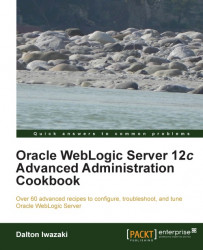Administration Server is a WebLogic Server instance specific to administering a WebLogic domain through the Administration Console application at the /console URI.
It's a common task to deploy runtime applications to the Administration Server in development environments, but you should avoid doing it in production. Leave the Administration Server only to the administrative tasks of the console.
Since there is only one Administration Server per WebLogic domain, you have to start the Administration Server only in prod01.
To start the Administration Server, follow the ensuing steps:
Log in as the
wlsuser on the first machineprod01and navigate to the folder:[wls@prod01]$ cd $DOMAIN_HOME/binStart the Administration Server:
[wls@prod01]$ ./startWebLogic.shThe server will initiate the startup process and ask for the WebLogic Administrator username and password:
Enter username to boot WebLogic server: wlsadmin Enter password to boot WebLogic server:
Type
wlsadminas the username and the<password>value you previously specified during domain creation.WebLogic Administration Server will start.
The Administration Server is now running and waiting for connections in the host and port that are specified during domain creation at http://prod01.domain.local:7001/console.
<Started the WebLogic Server Administration Server "PROD_AdminServer" for domain "PROD_DOMAIN" running in production mode.>
The system administrator should also create a boot.properties file to avoid entering the boot username and password in every WebLogic Server startup.
Specify a boot.properties file so the Administration Server doesn't ask for the username and password at startup.
Go to the Administration Server root folder:
[wls@prod01]$ cd $DOMAIN_HOME/servers/PROD_AdminServerCreate and enter a new directory:
[wls@prod01]$ mkdir security [wls@prod01]$ cd security
Create a new file called
boot.propertieswithwlsadminas the username and the<password>value you specified:[wls@prod01]$ echo -ne "username=wlsadmin\npassword=<password>" > boot.properties [wls@prod01]$ cat boot.properties username=wlsadmin password=<password>
The next time you start WebLogic Administration Server, it will use the credentials from the
boot.propertiesfile. The file will also be encrypted:[wls@prod01]$ cat boot.properties password={AES}If68A2GSiO6Fa8w4j0giDJGR0FATHnfPsoZvpmF/Ipc\= username={AES}UYyIQYkN6z5o8PsS/IccG3VgZv6LP1zj+Ro1JBDb2ZE\=
You usually start the Administration Server as a background process in Linux.
Go to the WebLogic domain's
bindirectory:[wls@prod01]$ cd $DOMAIN_HOME/binStart the Administration Server in the background:
[wls@prod01]$ nohup ./startWebLogic.sh & [1] <PID>
The <PID> value is the process ID of the Administration Server.
The standard output (stdout) and standard error (stderr) of the process will be appended to a file called $DOMAIN_HOME/bin/nohup.out.