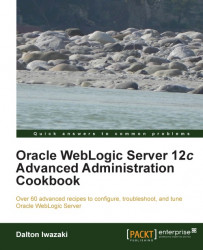The Administration Console is a Java web application based on the WebLogic portal that can be modified and extended. These console extensions can be used to customize the Administration Console layout, style, logos, and images, and also to add extra pages, and extra functionalities to monitor and manage WebLogic Server and deployed applications.
This recipe will focus on creating a simple console extension to change a few text elements of the PROD_DOMAIN the Administration Console.
This task requires you to have ANT installed. It can be downloaded at http://ant.apache.org. Download the latest stable build and install it. The filename should be apache-ant-XXX-bin.zip where XXX stands for the ANT version.
Carry out the following steps to customize and extend the Administration Console:
Log in as a
wlsuser to the first machineprod01and unzip ANT:[wls@prod01]$ cd /oracle [wls@prod01]$ unzip apache-ant-XXX-bin.zip
Create a symbolic link
antpointing to theapache-ant-XXXdirectory:[wls@prod01]$ ln -s apache-ant-XXX ant [wls@prod01]$ ls -l lrwxrwxrwx 1 wlswls 16 Aug 9 10:37 ant -> apache-ant-XXX drwxr-xr-x 6 wlswls 4096 May 22 06:24 apache-ant-XXX
Export the environment variables:
[wls@prod01]$ export JAVA_HOME=/oracle/jvm [wls@prod01]$ export ANT_HOME=/oracle/ant [wls@prod01]$ export MW_HOME=/oracle/Middleware [wls@prod01]$ export WL_HOME=/oracle/Middleware/wlserver_12.1 [wls@prod01]$ export PATH=$ANT_HOME/bin:$JAVA_HOME/bin:$PATH
Change to the console extension templates directory:
[wls@prod01]$ cd $WL_HOME/server/lib/console-ext/templatesRun ANT to expand the Look and Feel Template (
laf):[wls@prod01]$ ant -f build-new-laf.xml -Dname=myConsoleExt -Ddir=/oracle/myConsoleExt Buildfile: /oracle/Middleware/wlserver_12.1/server/lib/console-ext/templates/build-new-laf.xml all: [mkdir] Created dir: /oracle/myConsoleExt [unzip] Expanding: /oracle/Middleware/wlserver_12.1/server/lib/console-ext/templates/laftemplate.zip into /oracle/myConsoleExt [move] Moving 1 file to /oracle/myConsoleExt/framework/markup/lookandfeel BUILD SUCCESSFUL Total time: 1 second
Extract and copy the default message bundle
global.propertiesto the project from theconsole.jarfile:[wls@prod01]$ cd /oracle/myConsoleExt/WEB-INF [wls@prod01]$ mkdir classes [wls@prod01]$ cd classes [wls@prod01]$ $JAVA_HOME/bin/jar -xf $WL_HOME/server/lib/consoleapp/webapp/WEB-INF/lib/console.jar global.properties
Edit
global.properties:[wls@prod01]$ vi global.propertiesChange the
window.titleandlogin.titlevalues from:window.title=Oracle WebLogic Server Administration Console login.title=Welcome
To:
window.title=My Company-Oracle WebLogic Server Administration Console login.title=Welcome to "My Company"
Archive the
myConsoleExtextension and move the package to thePROD_DOMAINconsole extensions directory:[wls@prod01]$ cd /oracle/myConsoleExt [wls@prod01]$ $JAVA_HOME/bin/jar -cf myConsoleExt.war * [wls@prod01]$ mv myConsoleExt.war $DOMAIN_HOME/console-ext/
Restart the Administration Server.
Access the Administration Console login page and check the text changes.
Before the changes are made, it should look like the following screenshot:

And afterwards, you will notice the changes highlighted in the following image:
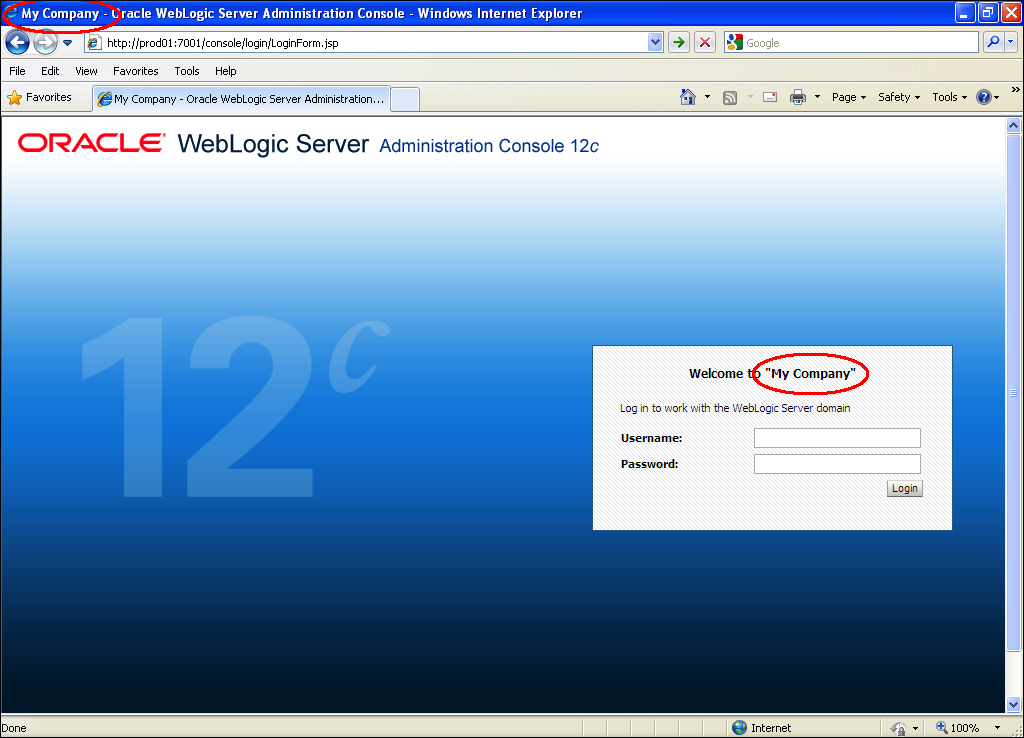
You created a myConsoleExt.war console extension application that changes some of the text of the Administration Console.
Other modifications can be made to the following resources to suit your customization needs:
Images:
/oracle/myConsoleExt/images/*/oracle/myConsoleExt/framework/skins/myConsoleExt/images/*Stylesheet:
/oracle/myConsoleExt/css/*/oracle/myConsoleExt/framework/skins/myConsoleExt/css/*JSP:
/oracle/myConsoleExt/framework/skeletons/myConsoleExt/*Text:
/oracle/myConsoleExt/WEB-INF/classes/global.properties
The global.properties file is the generic resource bundle that holds the text messages. Depending on the internationalization needs, you may create the appropriate files for each language. More details can be found at http://docs.oracle.com/cd/E24329_01/web.1211/e24966/bundles.htm#g1076214.
To remove the Administration Console extension or to add more pages and content to it, follow the given instructions.
Adding other content to Console involves developing a WebLogic portal web application, using NetUI, portlets, JSP, and other J2EE technology. It is a Java programming task, which is beyond the scope of this book.
You can check Oracle's documentation at http://docs.oracle.com/cd/E24329_01/web.1211/e24966/addcontrols.htm#CNSLX159.