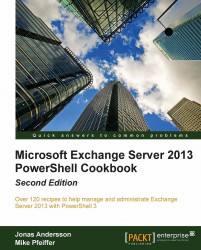To retrieve memory information from local and remote computers using PowerShell, we can use WMI, or query performance counters. In this recipe, you'll learn a few techniques that can be used to monitor memory utilization using the Get-WmiObject cmdlet.
To gather memory utilization with WMI, we need to query two separate classes:
$OS = Get-WmiObject Win32_OperatingSystem $CS = Get-WmiObject Win32_ComputerSystem
Next, we can access the free and total physical memory from each object:

To convert the values to gigabytes, we need to use the
mbandgbmultipliers:
Now we can easily see that the local system has a total of 3 GB of RAM. If we subtract the FreePhysicalMemory value from the TotalPhysicalMemory value, we can determine that we're using about 2.6 GB of RAM on this machine.