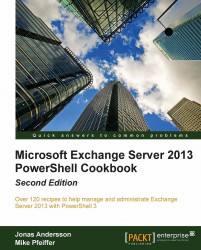Exchange 2010 has introduced a new set of cmdlets that can be used to manage and automate the configuration of a user's out of office settings. In this recipe, we'll take a look at how to use these cmdlets from the Exchange Management Shell.
To view the out of office settings for a mailbox, use the following syntax:
Get-MailboxAutoReplyConfiguration daveYou can change the out of office settings for a mailbox using the syntax shown next. For example, to disable the out of office settings for a mailbox, use the following command:
Set-MailboxAutoReplyConfiguration dave -AutoReplyState Disabled
Retrieving the settings for a mailbox simply requires that you run the Get-MailboxAutoReplyConfiguration cmdlet and specify the identity of the mailbox, as shown in the previous example. The Set-MailboxAutoReplyConfiguration cmdlet supports multiple parameters that can be used to customize the settings used...