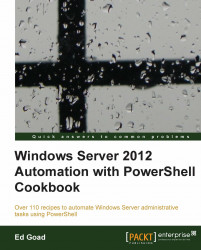New in Server 2012 is a feature to create and use storage pools. Storage pools work in a similar way to the Redundant Array of Independent Disks (RAID) configurations, but provide additional flexibility not available in traditional RAID. With storage pools, additional disks can be added and data will be automatically balanced between the disk, and we can also change the data protection type dynamically.
In this recipe we will be using three 100 GB drives in addition to our OS drive. Once joined into a storage pool, we will create a small virtual disk to hold test data.
Perform the following steps to set up storage pools:
List disks capable of pooling:
Get-PhysicalDisk -CanPool $true
After completing the command, we will see a list of disks available for pooling:

Using the available disks, create a storage pool:
$poolDisks = Get-PhysicalDisk -CanPool $true New-StoragePool -FriendlyName "MyPool" -PhysicalDisks $poolDisks ` -ProvisioningTypeDefault...