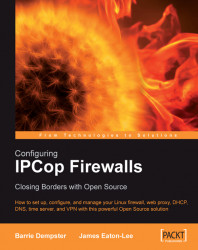The items in the System menu are fairly critical to the system's functionality.

The first thing we should do, post-installation, is to ensure that our IPCop firewall has the appropriate updates applied. Although many software updates provide updates and bug fixes for new features and existing software packages, some address new security issues, and in order to maintain the integrity of the firewall; it is important to apply these as frequently as possible.
The Software Updates functionality is provided under the System | Updates menu.

The Refresh update list button connects to the IPCop servers and retrieves a list of released updates—the Available updates portion of the page will indicate when there are updates that need to be supplied, and provide a download link. The updates must be manually downloaded as-is (not unpacked or extracted) from the Internet and then uploaded (via the Browse button) to the firewall.
As the name of the update files (*.tgz.gpg...