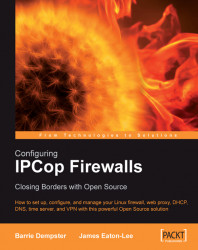We will now have a look at the configuration of some of the more common addons and how they are used. Since we have SquidGuard installed already, we can begin with this addon. We won't cover all of the addons in this text as they are quite numerous. We will, however, cover the most common and substantial ones. It's recommended that we at least familiarize ourselves with the other addons available, as they may fill a requirement we might later come to recognize.
SquidGuard is a content-filtering plug-in, which can be installed with Squid. It is used primarily to block unsuitable content from the Web and can be configured with a dynamic set of rules, which include blanket bans of various subjects and/or black- and white-listing of sites depending on their perceived suitability for the audience on our network.
The SquidGuard configuration screen looks like this:

As we can see, we can filter on a variety of subjects, which are pre-defined in the SquidGuard configuration...