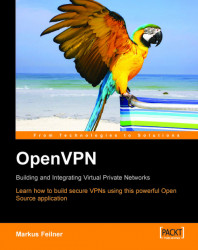Windows XP and SuSE Linux have firewall systems installed that are activated automatically after installation. Like most (personal or desktop) firewalls these are configured to allow traffic originating from the local system and destined to the Internet or the local network. This configuration is sufficient for OpenVPN in almost every case. However, if your tunnels won't start and you receive messages announcing connection problems, perhaps it's the fault of a mis-configured desktop firewall. As only SuSE Linux and Windows XP come with pre-installed firewalls, we will learn how to deactivate these firewalls quickly.
On Windows XP with service pack 2, you will find the firewall configuration as an entry in the Control Panel. If you have service pack 2 installed, you will find an icon Windows Firewall in the list of available control panel modules.
 |
Double-click the icon Windows Firewall to start the configuration...