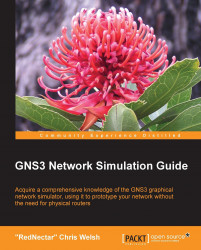Dynamips is an emulator. It takes a binary image designed for a MIPS processor and extracts the machine code commands, just like the MIPS processor would, and tells your computer to execute the equivalent command on your Intel or AMD processor. But many of these instructions will simply be code, to tell the router to wait for something to happen, such as read a packet or send some output to the console. Unfortunately, Dynamips doesn't know which parts of the code it is emulating are the hard working bits, and which bits are the "just hanging around" parts, so it runs them all at full pelt. 100 percent CPU utilization is the result. To prevent this 100 percent CPU utilization, you have to set an Idle-PC value. As Greg Anuzelli (the author of Dynagen) puts it (Anuzelli, Greg. Dynamips / Dynagen Tutorial, http://dynagen.org/tutorial.htm retrieved 5 Feb 2013):
Once [an Idle-PC value] is applied, Dynamips "sleeps" the virtual router occasionally...