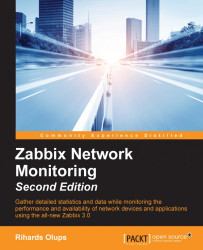Similar to items, mass update can also be used for hosts and we already used it a couple of times. Let's explore in more detail what functionality mass update might offer here—go to Configuration | Hosts. In the host list, mark the checkboxes next to A test host and Another host and click on the Mass update button at the bottom. Then switch to the Templates tab and mark the Link templates checkbox.
Selecting a template is done the same way as in the host properties—we can either type and search by that substring, or click on the Select button to choose from a list. We may specify multiple templates in that field, and there is no extra control to click like in the host properties—we had to click on Add there. In this form, it is enough to have the template listed in the first field. Switching between mass update and updating an individual host can be quite challenging as these forms work differently—be very, very careful.