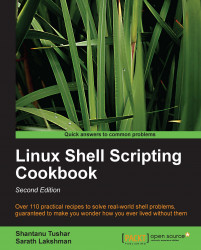Taking screenshots is another common day-to-day activity for any computer user. It becomes even more important for administrators that maintain GUI applications running on computers and automate them. It is important to take screenshots when a particular event happens, to figure out what is going on in a GUI application.
We will be using a tool from the suite of programs called ImageMagick, which was used in the previous recipe as well. Install it using your package manager.
Let's get started with using the import command from ImageMagick to take screenshots:
Take the screenshot of the whole screen:
$ import -window root screenshot.pngManually select a region to take the screenshot:
$ import screenshot.pngTake a screenshot of a specific window:
$ import -window window_id screenshot.pngTo find out
window_id, run the commandxwininfoand click on the window you want. Then pass thiswindow_idto the-windowoption ofimport.x...