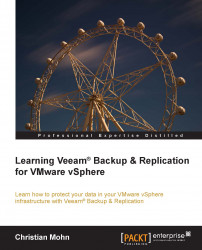Restoring VM hard disks is very similar to restoring VM files but is geared towards actually restoring lost or corrupted disk files (or attaching restored disks to another VM). During the virtual disk drive restore, Veeam Backup & Replication turns off the target VM for reconfiguration, so the target VM should not be in active use when this restore procedure is performed. In this example, we are restoring the VMDK file to its original VM, which is done in the disk mapping window presented by the Restore Wizard.
The following steps shows how to restore a VM hard disk from backup:
Launch the restore VM hard disks wizard by clicking on Restore and selecting VMware, and then selecting VM hard disks.
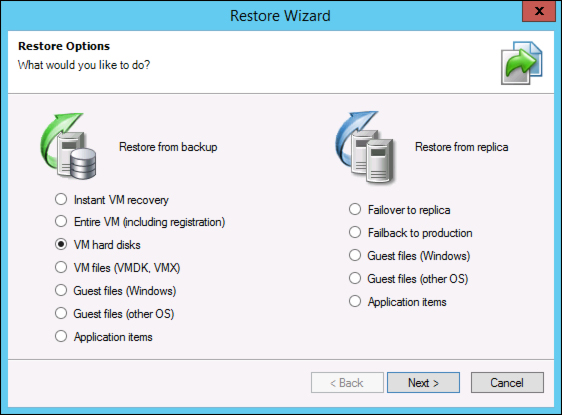
Find the desired VM and click on Next to continue to the Restore Point window to choose a valid restore point. After selecting one, click on Next yet again.
Now you can select which virtual hard disk you want to restore. After selecting one, or several, click on Next again...