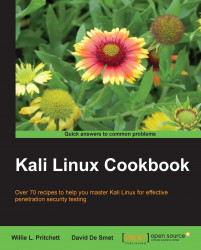The installation to a disk drive is one of the most basic operations. The achievement of this task will let us run Kali Linux without the DVD.
Note
Performing the steps covered in this recipe will erase your hard drive, making Kali Linux the primary operating system on your computer.
Before explaining the procedure, the following requirements need to be met:
A minimum of 8 GB of free disk space for the Kali Linux install (although, we recommend at least 25 GB to hold additional programs and wordlists generated with this book)
A minimum of 512MB of RAM
You can download Kali Linux at http://www.kali.org/downloads/
Let's begin with the installation.
Begin by inserting the Kali Linux Live DVD in the optical drive of your computer. You will ultimately come to the Kali Linux Live DVD Boot menu. Choose Graphical install.

Choose your language. In this case, we chose English.

Choose your location. In this case, we chose United States.

Choose your keyboard configuration. In this case, we chose American English.

The next section to complete is the network services section. Enter a hostname. In this case, we entered
Kali.
Next, we have to enter a domain name. In this case, we enter
kali.secureworks.com.
You will now be presented with the opportunity to choose the password for the root user by entering a password twice.

Choose your timezone. In this case, we chose Eastern.

We are now able to select our disk partition scheme. You will be presented with four options. Choose Guided - use entire disk, as this allows for easy partitioning.

At this step, you will need to acknowledge that your entire disc will be erased. Click on Continue.

Next, you have the option of choosing one of three partitioning schemes: All files in one partition, Separate/home partition, or Separate/home/user/var, and/tmp partitions. Considering Kali is being used more so for penetration testing purposes, a separation of partitions is not needed nor required (even though this is a great idea for your main desktop Linux distribution). In this case, choose All files in one partition and click on Continue.

Once you get to the screen which lets you know that changes are about to be made to your disks, choose Yes and click on Continue. Please note that this is the final chance to back out of having all of your data on your disc overwritten.

Next, you will be asked if you want to connect to a network mirror. A network mirror allows you to receive updates for Kali as they become available. In this case, we choose Yes and click on Continue.

You may skip the HTTP proxy page by clicking on Continue.

Finally, you will be asked to install the GRUB boot loader to the master boot record. Choose Yes and click on Continue.

You have now completed the installation of Kali Linux! Congratulations! Click on Continue and the system will reboot and bring you to the login page.