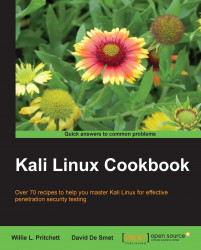The last recipe of this chapter will be about information privacy. We will use TrueCrypt to hide important and secret digital information from public eyes with encryption keys.
Install TrueCrypt by navigating to Applications Menu | Kali | Forensics | Digital Anti Forensics | install truecrypt.

Click on Install TrueCrypt and follow the onscreen directions.
Launch TrueCrypt from Applications Menu | Kali Linux | Forensics | Digital Anti Forensics | truecrypt and you will see a window similar to the following screenshot:

Click on Create Volume to start the TrueCrypt Volume Creation Wizard.
Leave the default option and click on Next.
Select the Standard TrueCrypt module and click on Next.
Click on the Select File… button and specify a name and location for the new TrueCrypt volume. Click on Save when done.

Click on the Next button and select the encryption and hash algorithm we want to use.
In the next screen, we'll specify the amount of space we want for the container...