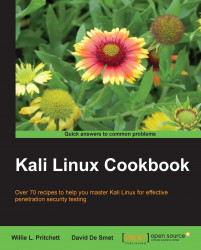In this recipe, we will use OpenVAS to scan for Windows vulnerabilities. These are vulnerabilities specific to Windows machines operating on our targeted network.
To complete this recipe, you will need a virtual machine(s) to test against:
Windows XP
Windows 7
Let's begin the process of finding Windows-specific vulnerabilities with OpenVAS by opening the Mozilla Firefox web browser:
Go to
http://127.0.0.1:9392and log in to OpenVAS.Go to Configuration | Scan Configs:

Enter the name of the scan. For this recipe, we will use
Windows Vulnerabilities.Click on Create Scan Config:

We now want to edit our scan config. Press the wrench icon next to Windows Vulnerabilities.
For each family found, put a check mark in the Select all NVT's box. The chosen vulnerabilities are:
Brute force attacks
Buffer overflow
Compliance
Credentials
Databases
Default Accounts
Denial of...