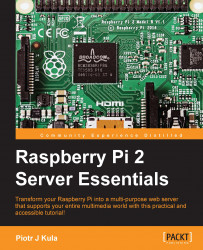To configure the HTTP stream, you can click on the Camera Control Panel link on the UV4L web page and set the format and other options you would like.
Alternatively, if you don't want to access the webpage, you can just configure the raspicam configuration file as you need it, and then you can use the corresponding URL in VLC or a third-party app to capture the stream:
HTTP/MJPEG:
http://raspberrypi:8080/stream/video.mjpegHTTP/Raw H264:
http://raspberrypi:8080/stream/video.h264HTTP/JPEG:
http://raspberrypi:8080/stream/video.jpeg
To receive a H264 stream using VLC, I have found that tweaking some of the plugin settings worked best for me:
Click on Tools | Preferences.
Click on All in the Show settings panel in the bottom-left corner.
Click on Input / Codecs | Demuxers.
Change the demux module from the Automatic to H264 video demuxer.
Click on Demuxers | H264.
You will notice that it is set to 25 frames per second. Unfortunately, changing this value does not work as expected...