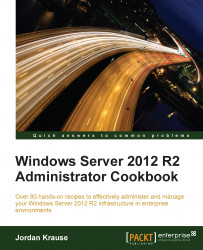I prefer using a keyboard over a mouse any day, for almost any task. There are numerous keyboard shortcuts and tips and tricks that I employ on a daily basis and I want to test them out with you in this recipe. Some of these shortcuts have been around for years and will work with multiple versions of Windows Server; some are new in the Server 2012 R2 operating system. They will all be useful to you as you start working with servers in your network.
We are going to run these commands and keyboard shortcuts while logged into a Windows Server 2012 R2 machine.
Windows key: Opens the Start screen where you can start typing to search for programs.
Windows key + X: Opens the Quick Links menu, which we discussed in an earlier recipe.
Windows key + C: Opens the main charms bar.
Windows key + I: Opens the Settings charms bar specifically.
Windows key + D: Shows or hides the Desktop. If you are in the Start screen, this is one way to get back over into the Desktop quickly.
Windows key + R: Opens the Run box.
Windows key + M: Minimizes all windows.
Windows key + E: Opens File Explorer.
Windows key + L: Locks the computer.
Alt + F4: Exits the program you are currently working in. This is especially helpful in full screen apps launched from the Start screen, where it is not always obvious how to exit the program with your mouse.
Alt + Tab: Displays a list of open programs so you can hop between them.
Shift + Delete: Holding down Shift while pressing Delete deletes files without placing them into the Recycle Bin.
Using Tab inside command prompt or PowerShell: I cannot believe that I went years without knowing about this one. When you are working inside command prompt, if you type the first letter of a file or folder that exists in the directory where you are working and then press the Tab key, it will auto-populate the rest of the filename. For example, you may be trying to launch a Microsoft update file with a filename that is 15 characters and comprises a mix of numbers and letters. No need to type out that filename! Let's say the file starts with
"KB". Simply navigate to the folder where your installer exists, type"KB", and press Tab. The full filename is populated inside command prompt and you can press the Enter key to launch it.
Keyboard shortcuts can greatly increase productivity once you are fluent with them. This is not an extensive list by any means, there are many more key combinations that you can use to launch apps, minimize and maximize windows, and do all sorts of other functions. This is a list to get you started with the most common ones that I employ often. Start using these with your daily tasks and I bet your mouse will start to feel lonely.
If you are interested in exploring more of the Windows Server 2012 R2 key combinations available, this website is a great place to start: http://technet.microsoft.com/en-us/library/hh831491.aspx.