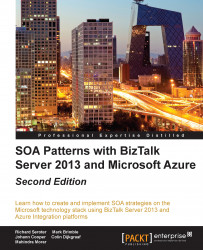What do you need to set up a brand new BizTalk project? First, you will need a development environment with Windows Server 2008 R2 SP1 or 2012 or 7 SP1 or 8; IIS 7.0, 7.5 or 8; SQL Server 2008R2 SP1 or 2012, Visual Studio 2012, and BizTalk Server 2013 with developer tools and SDK, installed in that order.
Consider using a standard structure for all of your BizTalk Server solutions. This makes it easier to package and share source code, while also defining a consistent place to store solution artifacts in each project. To build the following structure, we used a Visual Studio extension (VSIX), which is available at http://connectedpawns.wordpress.com/2014/10/10/biztalk-2013-solution-template/.
Note that BizTalk Server 2013 solutions can (and should) be centrally persisted in standard source control applications, such as Subversion or Microsoft Team Foundation Server.

You can tell whether you have successfully installed BizTalk Server in your development environment if you are able to see BizTalk Projects in the New Projects menu option of Visual Studio:

When a new BizTalk project is added to a Visual Studio solution, you should immediately right-click on the project and select the Properties option.
The first value that you need to set is under the Signing section. You can either point to an existing strong name key, or generate a new key on the fly. BizTalk Server projects are deployed to Global Assembly Cache (GAC), and must be strong named prior to deployment. After setting the necessary key value, navigate to the BizTalk-specific Deployment section, and set Application Name to something meaningful such as BizTalkSOA as shown in the following screenshot:

Once you have a project created, the strong name key set, and application name defined, you're ready to start adding development artifacts to your project.