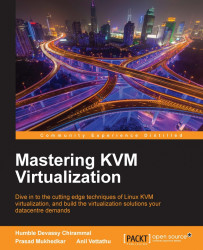Overview of this book
A robust datacenter is essential for any organization – but you don’t want to waste resources. With KVM you can virtualize your datacenter, transforming a Linux operating system into a powerful hypervisor that allows you to manage multiple OS with minimal fuss.
This book doesn’t just show you how to virtualize with KVM – it shows you how to do it well. Written to make you an expert on KVM, you’ll learn to manage the three essential pillars of scalability, performance and security – as well as some useful integrations with cloud services such as OpenStack. From the fundamentals of setting up a standalone KVM virtualization platform, and the best tools to harness it effectively, including virt-manager, and kimchi-project, everything you do is built around making KVM work for you in the real-world, helping you to interact and customize it as you need it. With further guidance on performance optimization for Microsoft Windows and RHEL virtual machines, as well as proven strategies for backup and disaster recovery, you’ll can be confident that your virtualized data center is working for your organization – not hampering it. Finally, the book will empower you to unlock the full potential of cloud through KVM. Migrating your physical machines to the cloud can be challenging, but once you’ve mastered KVM, it’s a little easie.