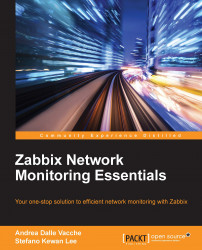The WebGUI interface will be done once more using the RPMs.
To install the web interface, you need to run the following command:
$ yum install zabbix-web-mysql
Yum will take care to resolve all the dependencies. Once you're done, the process of this component is quite easy: we need to open a web browser, point at the following URL: http://your-web-server/zabbix, and follow the instructions.
On the standard Red Hat system, you simply need to change these parameters on your /etc/php.ini file:
php_value max_execution_time 300 php_value memory_limit 128M php_value post_max_size 16M php_value upload_max_filesize 2M php_value max_input_time 300
Also, set your time zone on the same file (for example, php_value date.timezone Europe/Rome).
Now, it's time to start up Apache, but before this, we need to check whether we have SELinux enabled and on which mode? To check your SELinux status, you can run:
# sestatus SELinux status: enabled SELinuxfs mount: /selinux Current mode: permissive Mode from config file: permissive Policy version: 24 Policy from config file: targeted
Now, you need to check whether you have the httpd daemon enabled to use the network with the following command:
# getsebool httpd_can_network_connect httpd_can_network_connect --> off
Most likely, you will have the same kind of result, then all we need to do is enable the httpd_can_network_connect option using the next command with –P to preserve the value after a reboot:
# setsebool –P httpd_can_network_connect on # getsebool httpd_can_network_connect httpd_can_network_connect --> on
Now, all that we still have to do is enable the httpd daemon and start our httpd server:
# service httpd start Starting httpd: [ OK ]
Next, enable the httpd server as a service:
# chkconfig httpd on
We can check the change done with the next command:
# chkconfig --list httpd httpd 0:off 1:off 2:on 3:on 4:on 5:on 6:off
Once you've done this, you only need to follow the wizard, and in a few clicks, you will have your web interface ready to start up.
Tip
If you know that the load against the web server will be high, due to a high number of accounts that will access it, probably, it's better to consider using Nginx.
Now, you can finally start your Zabbix server and the first entry in the /var/log/zabbix/zabbix_server.log file will look something like the following code:
37909:20140925:091128.868 Starting Zabbix Server. Zabbix 2.4.0 (revision 48953). 37909:20140925:091128.868 ****** Enabled features ****** 37909:20140925:091128.868 SNMP monitoring: YES 37909:20140925:091128.868 IPMI monitoring: YES 37909:20140925:091128.868 WEB monitoring: YES 37909:20140925:091128.868 VMware monitoring: YES 37909:20140925:091128.868 Jabber notifications: YES 37909:20140925:091128.868 Ez Texting notifications: YES 37909:20140925:091128.868 ODBC: YES 37909:20140925:091128.868 SSH2 support: YES 37909:20140925:091128.868 IPv6 support: YES 37909:20140925:091128.868 ****************************** 37909:20140925:091128.868 using configuration file: /etc/zabbix/zabbix_server.conf******************************
Next, you can start to implement and acquire all the items critical for your network.