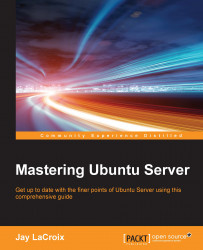In this section, I'll walk you through the procedure for creating a bootable flash drive for Ubuntu Server for those of you currently running Windows on your workstation:
To get started, grab a flash drive that's 1 GB or larger and insert it into your PC. You'll also need to download the Universal USB installer from the pendrivelinux website. You can find it at http://www.pendrivelinux.com/universal-usb-installer-easy-as-1-2-3. This executable doesn't actually install anything on your system, it will run from wherever you saved it.
Once the application is open, click on the Step 1 drop-down box and select Ubuntu Server Installer from the list of available Linux distributions. Next, click on Browse and select the Ubuntu Server ISO image you downloaded earlier. Then, select your flash drive in the Step 3 drop-down box and then click on Create. When you've selected all your options, your application should look like this:

Utilizing the Universal USB installer to create a bootable flash drive in Windows
At this point, you'll see a confirmation dialog box appear, giving you one last chance to abort the process in case you selected an incorrect drive. Double-check that you've selected the proper drive and then click on Yes:

Confirming your selections for creating a bootable flash drive
Next, you'll see a new dialog box open that will show you the progress as your flash drive is formatted and converted:

Flash drive creation in progress
This process will take about 5 minutes or so to complete, depending on the speed of your flash drive and your computer. Once it's finished, remove the flash drive from your PC and you should be good to go.
Note
It's a good idea to keep the Universal USB installer around even after you're finished using it, as it is a handy tool for creating bootable media for more than just Ubuntu Server. In fact, all of the distributions within the Ubuntu family are featured, as well as others such as OpenSUSE and Fedora. If nothing else, you can use it to recreate your server media when the next point release comes out so that you're always installing the latest version.