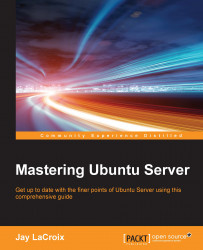Earlier in this chapter, we worked through starting processes and enabling them to run all the time and as soon as the server boots. In some cases, you may need an application to perform a job at a specific time, rather than always be running in the background. This is where Cron comes in. With Cron, you can set a process, program, or script to run at a specific time—down to the minute. Each user is able to have his or her own set of Cron jobs (known as a crontab), which can perform any function that a user would be able to do normally. The root user has a crontab as well, which allows system-wide administrative tasks to be performed. Each crontab includes a list of Cron jobs (one per line), which we'll get into shortly. To view a crontab for a user, we can use the crontab command:
crontab -l
With no options, the crontab command will show you a list of jobs for the user that executed the command. If you execute it as root, you'll see root's crontab. If you execute...