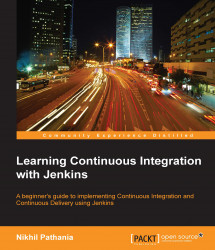Let's assume the role of a developer who intends to work on the Feature1 branch. Our developer is working on a Windows 10 machine with the following software installed on it:
Latest version of Eclipse (Eclipse Mars)
Apache Tomcat server 8
Git 2.6.3
SourceTree
Java JDK 1.8.0_60
Maven 3.3.9
We will first see how to connect Git with Eclipse so that the developer can work seamlessly without jumping between Eclipse and Git.
Open Eclipse and select File | Import… from the menu option.

The Import window appears. Select the Projects from Git option under Git, as shown in the following screenshot:


Now, we need to provide the link to the Git source repository. In an ideal situation, the Git server resides on a separate machine. Therefore, we should provide the link of the Git source repository in the URI field. However, if the Git repository is on the same machine, we click on the...