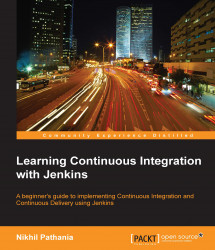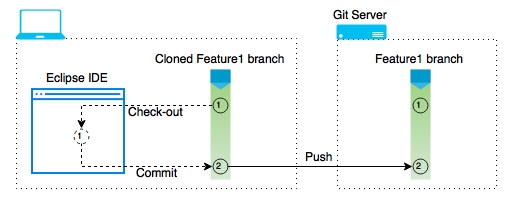Now, we are ready to test our Continuous Delivery pipeline. Let's assume the role of a developer who intends to work on the feature1 branch. Our developer is working on a Windows 10 machine with the following software installed on it:
The latest version of Eclipse (Eclipse Mars)
Apache Tomcat server 8
Git 2.6.3
SourceTree
Java JDK 1.8.0_60
Maven 3.3.9
We won't modify any code in order to trigger our Continuous Delivery pipeline, as in the previous section we made considerable changes to our code base. I guess checking in those changes would be more than sufficient. Nevertheless, you are free to make changes to your code.