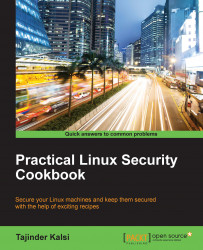A USB boot media can be created on any USB media device that is formatted as ext2, ext3, or VFAT. Also, ensure that enough free space is available on the device, varying from 4 GB required for the transfer of a distribution DVD image, 700 MB in the case of a distribution CD image, or just 10 MB to transfer a minimal boot media image.
Before carrying out the steps, we need to have an image file of the Linux installation disk, which we can name boot.iso, and a USB storage device, as specified previously.
To create the USB boot media, we need to perform these commands as the root:
Firstly, we need to install the
syslinuxboot loader by executing the following command on the USB storage device:syslinux /dev/sdb1Now, create mount points each for the
boot.isofile and the USB storage device by executing the following command:mkdir /mnt/isoboot /mnt/diskbootNext, mount the
boot.isofile on the mount point created for it:mount –o loop boot.iso ...