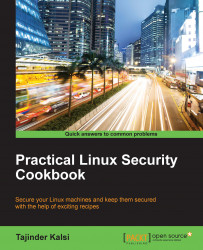Sometimes, your system might fail to boot changes within the kernel. Hence, it is important that when you're creating reports about these failures, all the appropriate information about debugging is included. This will be useful for the kernel team in order to resolve the issue.
If you are trying to capture error messages that appear during boot, then it is better to boot the kernel with the quiet and splash options removed. This helps you to see messages, if any, that appear on the screen.
To edit the boot option parameters, perform the following steps:
Boot the machine.
During the BIOS screen, press the Shift key and hold it down. You should see the Grub menu after the BIOS loads.

Navigate to the kernel entry that you want to boot and press e.
Then, remove the
quietandsplashkeywords (these can be found in the line starting with Linux)
Press Ctrl + x to boot.
You can see error messages, if any, on the screen.
Depending on the type of error messages you...