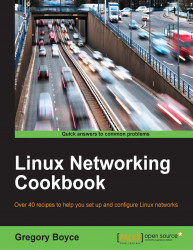We are going to start by setting up a simple read-only file server using Samba, and then we will expand on it from there. If you are not familiar with SMB/CIFS, you may know it by another name, Windows File Sharing. This is the protocol, which Microsoft uses for its built-in file sharing, but re-implemented by the Samba project.
Install Samba:
sudo apt-get install sambaEdit
/etc/samba/smb.conf:[global] server role = standalone server map to guest = Bad User syslog = 0 log file = /var/log/samba/log.%m max log size = 1000 dns proxy = No usershare allow guests = Yes panic action = /usr/share/samba/panic-action %d idmap config * : backend = tdb [myshare] path = /home/share guest ok = yes read only = yes
Restart
smbd:sudo service smbd restartYou should now be able to browse the share like you used to do in Windows file share.