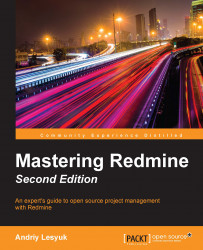Finally, let's check out how to update issues. To open the issue update form, you need to click on the Edit link, which is located in the top-right corner of the issue page (in the contextual menu). This will open the following form below the last history entry:

Most of the fields of this form should already be known to you. The missing text area for the Description field is hidden to save space and can be revealed by clicking on the Edit link (with the pen  icon).
icon).
A new element in this form is the Notes box. As you can see, the text area inside this box supports Wiki formatting (like the one for the Description field). This is the text area where you can enter your comments on the issue. If the Private notes checkbox is checked, such comments will be visible only to those project members who have the View private notes permission.
When added, issue comments are rendered as history entries, as shown in the following screenshot: