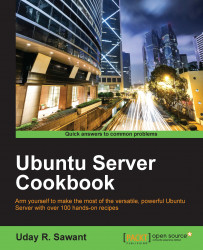In this recipe, we will learn how to install and set up Dovecot to enable accessing e-mails over IMAP and POP3 protocols. This will enable mail clients such as thunderbird to download e-mails on a user's local system.
You will need access to a root account or an account with sudo privileges
Make sure that you have set up Postfix and are able to send and receive e-mails on your server.
You may need an e-mail client to connect to and test the Dovecot setup.
Follow these steps to enable IMAP and POP3 with Dovecot:
First, install the Dovecot binaries from the Ubuntu main repository:
$ sudo apt-get update $ sudo apt-get install dovecot-imapd dovecot-pop3d
You will be prompted for a hostname to be used for certificate generation. Type in a full hostname, for example
mail.example.com. You can skip this step if you already have certificates.Next, proceed with configuring Dovecot. Open the file
/etc/dovecot/dovecot.conf:$ sudo nano /etc/dovecot...