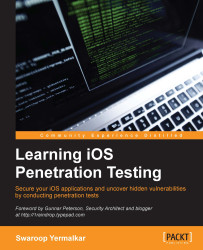If you are performing iOS app pentesting using the iOS Simulator, then you will need to intercept the iOS Simulator's network traffic.
The iOS Simulator uses the same network settings as your Mac system. So, if your Mac system is connected to the Internet, you can use the same network to access websites from the simulator:

To intercept traffic, we need to make changes in the network settings of Mac, which will reflect in the iOS Simulator. Follow the given steps to intercept iOS Simulator's network traffic over HTTP and HTTPS:
Set the Burp Suite option to listen on all the interfaces, as we did it earlier:

Configure your Mac system's Network settings to proxy traffic through the local IP address, that is,
127.0.0.1and port number8080:
Save all settings. These same network settings will be shared by your iOS Simulator. Now, open any HTTP site in iOS Simulator while the interception is on and you will observe all the traffic in Burp Suite: