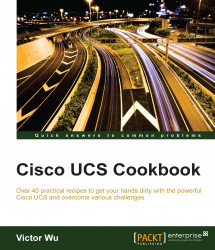In this recipe, we will learn how to upgrade NX-OS on Cisco MDS SAN Switch from version 5.2.8e to 6.2.13. The model we are using is the Cisco MDS-9148.
We need to prepare one TFTP Server for the Cisco NX-OS upgrade, which can either be a physical server or a virtual server.
The TFTP Server has the following requirements:
The Operation System platform is Microsoft Windows XP or 7
Two vCPUs at 2 GHz if it is a virtual server, one CPUs at 2 GHz if it is a physical server
2 GB memory and 6 GB disk space
The IP address of this FTP Server can access the management network of Cisco MDS Switch (MDS-9148)
In this recipe, we will learn how to download NX-OS on a Cisco website and upgrade NX-OS on Cisco Fibre Channel Switch (MDS-9148).
Following are the steps to download NX-OS:
Navigate to https://software.cisco.com/download/navigator.html and log in to My Cisco account. Select Products, the details are as shown in the following screenshot:

Download MDS NX-OS Kick Start 6.2(13) and NX-OS system images 6.2(13) on the software menu:

After finishing the NX-OS kick-start and system image download, the example of the file name will be
m9100-s3ek9-kickstart-mz.6.2.13.binandm9100-s3ek9-mz.6.2.13.bin.
We assume that you are installing TFTP 3CDaemon on Microsoft Windows XP:
First, prepare one FTP Server 3CDaemon, which is an FTP freeware, on Microsoft Windows XP. Then set up the firmware upload path
C:\cisco\and store all NX-OS firmware files on this path:
Log in to the MDS-9148 Switch with SSH, then copy the Cisco NX-OS kick-start and system image from the TFTP location to one of the two bootflashes. Issue the following command to copy the files to the
bootflash:switch# copy tftp://<server IP address>/<filename in TFTP> bootflash:<image filename>Example:
switch# copy tftp://192.168.1.2/ m9100-s3ek9-kickstart-mz.6.2.13.bin bootflash:/m9100-s3ek9-kickstart-mz.6.2.13.bin switch# copy tftp://192.168.1.2/ m9100-s3ek9-mz.6.2.13.bin bootflash:/m9100-s3ek9-mz.6.2.13.bin
Verify the running version of NX-OS for MDS-6148 by issuing the
show versioncommand. You can see that the running version is5.2.(8e).Back up the current Switch configuration into TFTP by issuing the following command:
switch# copy startup-config tftp://<server IP address>/<startup-config_switch name_date> Example: switch# copy startup-config tftp:// 192.168.1.2/<startup-config_MDS-6148
Issue the following command to perform the upgrade:
switch# install all kickstart bootflash:m9100-s3ek9-kickstart-mz.6.2.13.bin system bootflash: m9100-s3ek9-mz.6.2.13.binAfter the process has verified the uploaded files, press Y to continue the installation.
After the installation is complete, it will drop your SSH session. Login and perform the
show versionto verify that the upgrade has been completed successfully. You can see kick start and the system is version6.2(13).