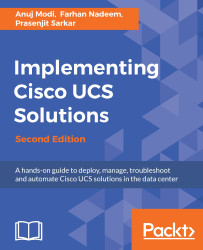The Fabric Interconnect cluster can be monitored from the UCS Manager GUI. The GUI provides information of the primary and secondary peers and management IP. Perform the following steps to do this:
- Log in to UCS Manager.
- Click on the
Equipmenttab in the navigation pane. - Click on the
Fabric Interconnectstab on the navigation pane and the work pane shows the high availability status on the right-hand side pane:

- The preceding screenshot shows that this is the active primary Fabric Interconnect because the
Leadershipstatus is indicated asPrimary.
The Fabric Interconnect IP or the shared cluster IP (also known as VIP) can also be changed from the GUI. Follow these steps to configure the IPs:
- Log in to UCS Manager.
- Click on the
Admintab on the navigation pane. - Click on the
Alltab on the navigation pane and theGeneraltab on the work pane.
- Click on
Management Interfaceson the work pane. - A new pop-up window will show all the IP settings:

- In the pop-up window, any of the...