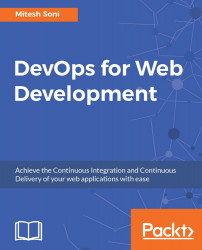Dashboard View plugin provides a different view implementation, based on a portal kind of layout. We can select different build jobs to be included in a new view and configure different portlets for the view.
To configure it, follow these steps:
Go to Plugin Manager from Manage Jenkins, and click on the Available tab. Search for the
Dashboard Viewplugin and click on Install without restart:
Once the plugin has been installed successfully, we can create a new view by clicking on the + sign on the Jenkins dashboard.
Enter a View name, select the view type, and click on OK:

Click on Edit and configure Dashboard Portlets for the top, left column, right column, and bottom. We can use different portlets, such as Test Statistics Chart, and Trends:

Add different portlets based on your requirements into the view, and save it. Here's a sample view:

After we run the build job, we can find a test result chart on the build job's dashboard as well:

Now...