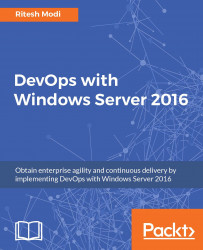After onboarding the OnlinePharmacy solution on the VSTS Git repository, it's time to work on it as a developer. A developer typically will push his/her code to the repository and pull code submitted by others as well. This involves merging code and solving any arising conflict resolution.
This section provides steps for some of the common tasks performed by developers on an ongoing basis while they are building an application and changing code frequently.
Modify the OnlinePharmacy code in Visual Studio after opening the solution. In Figure 15, a sample modification is done to
Details.cshtmlfile by adding a<h2>tag and some text along with it. Save the code changes.
Figure 15: Modifying code
From the Team Explorer home screen, click on the Changes button. It will navigate to the Changes screen, listing modifications to all files in the local repository. Since there is a single change in our case, the
Details...