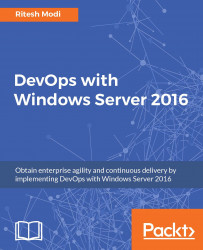A public load balancer is attached to all web application virtual machines for sending requests to them in a round robin fashion. A public IP address and DNS name is assigned to a load balancer for accepting Internet requests. Although it can accept requests on any viable port, for the purpose of the sample application, it accepts HTTP web requests on port 8080 and routes the same to the virtual machines. It also probes on port 8080 on HTTP protocol with /newapp/Index as its path. The sample Online Medicine application can be browsed using the http://<<public ip address of load balancer>>/newapp/Index URL. Couple of Network Address Translation (NAT) rules are also opened so that they can be used to log in to the virtual machines using a remote desktop.
An alternative resource to the Azure public load balancer is the Azure application gateway, and depending on the scenario, this can be used and deployed. Again, it should be noted that port 8080 is configurable...