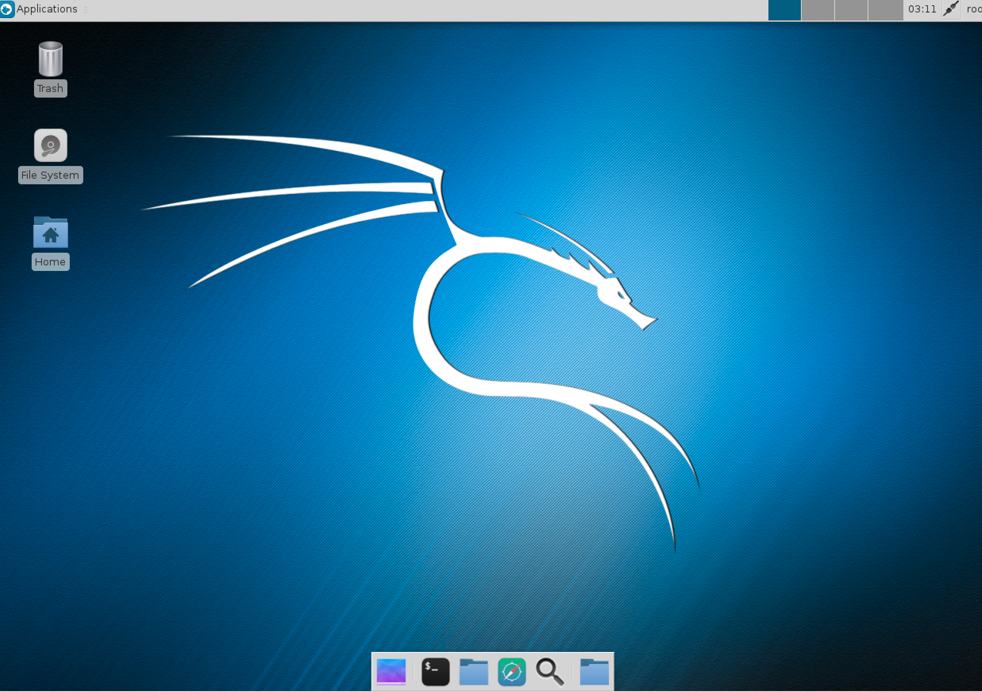Xfce is a free, fast, and lightweight desktop environment for Unix and Unix-like platforms. It was started by Olivier Fourdan in 1996. The name Xfce originally stood for XForms Common Environment, but since that time Xfce has been rewritten twice and no longer uses the XForms toolkit.
To configure the Xfce environment follow the given steps:
- We start by using the following command to install Xfce along with all plugins and goodies:
apt-get install kali-defaults kali-root desktop-base xfce4
xfce4-places-plugin xfce4-goodiesThe following screenshot shows the preceding command:

- Type
Ywhen it asks for confirmation on additional space requirements. - Select
Okon the dialogue box that appears.
- We select
lightdmas our default desktop manager and press the Enter key. - When the installation is complete we open a Terminal window and type the following command:
update-alternatives --config x-session-manager
The following screenshot shows the output of the preceding command:
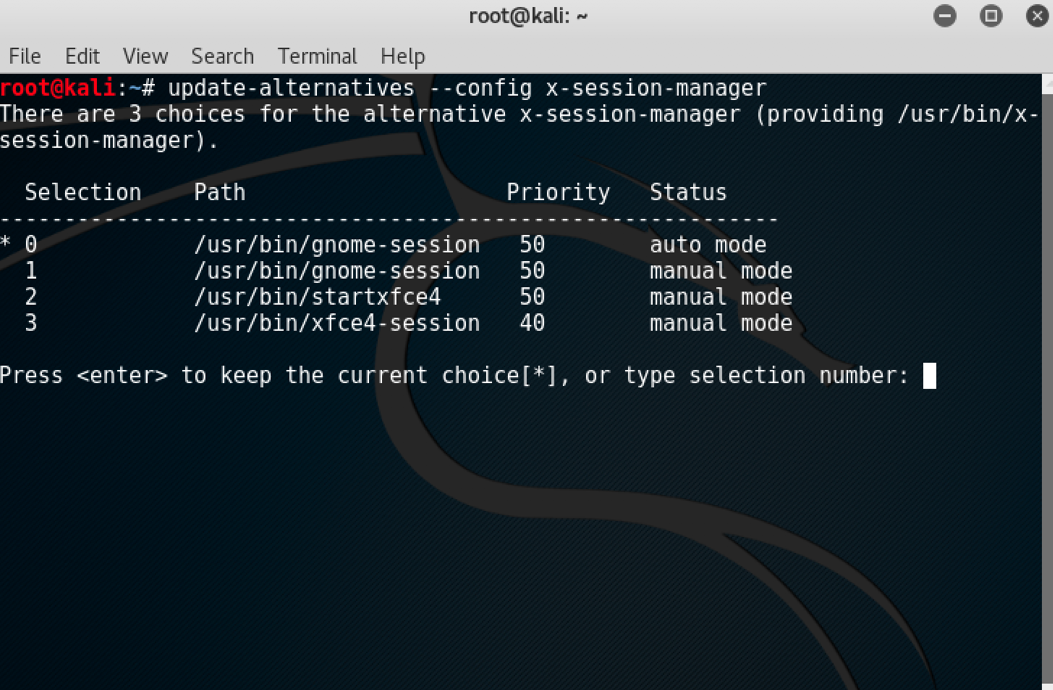
- Choose the option
xfce4-session(in our case3) and press the Enter key.
- Log out and log in again or you can restart the machine and we will see the Xfce environment: