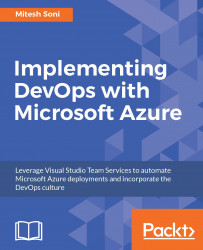Once the build definition is created, we will configure the Maven task to give the path to pom.xml so build definition can use pom.xml, to compile the source code and create a package file.
Select Maven pom.xml. In the Maven POM file, give the path to pom.xml for the existing project:
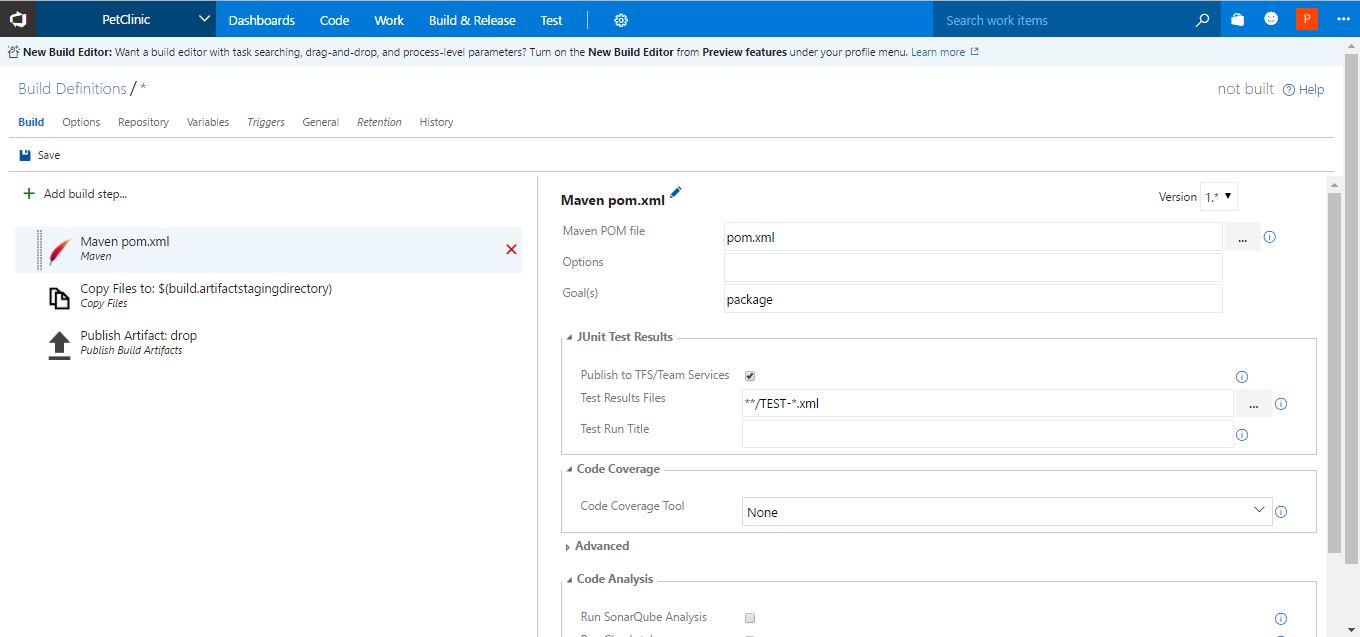
Click on the ... icon to browse through the folders available in the existing project and select the path to pom.xml:
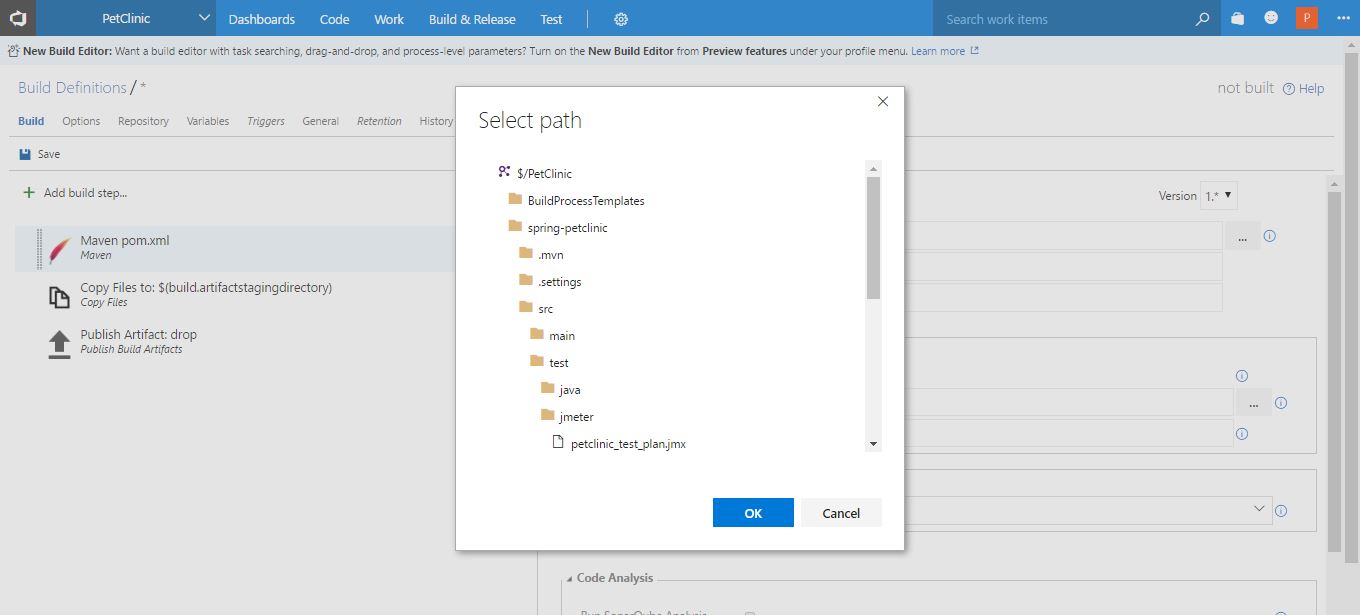
Scroll down; in our case, select pom.xml and click on OK:
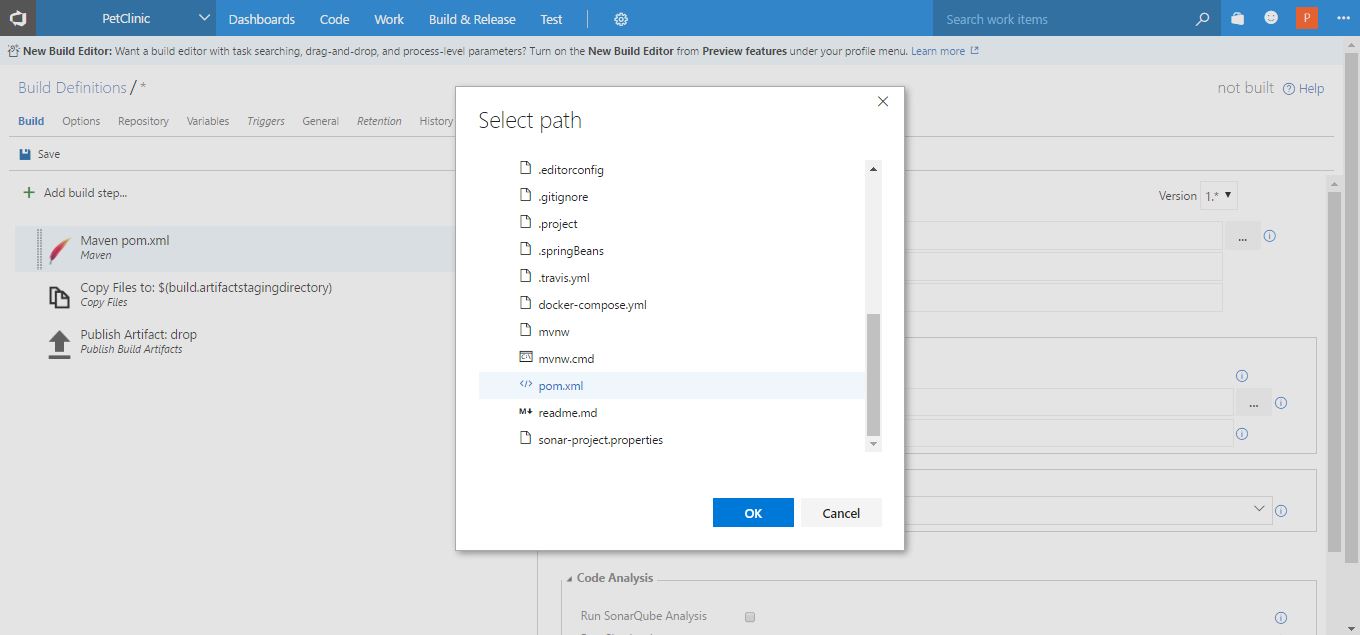
In the case of Maven, there are different goals such as compile, test, and package. We will give package here. If the default goal is available in pom.xml, then we don't need to explicitly mention it here.
Keep the Test Results Files setting as it is:
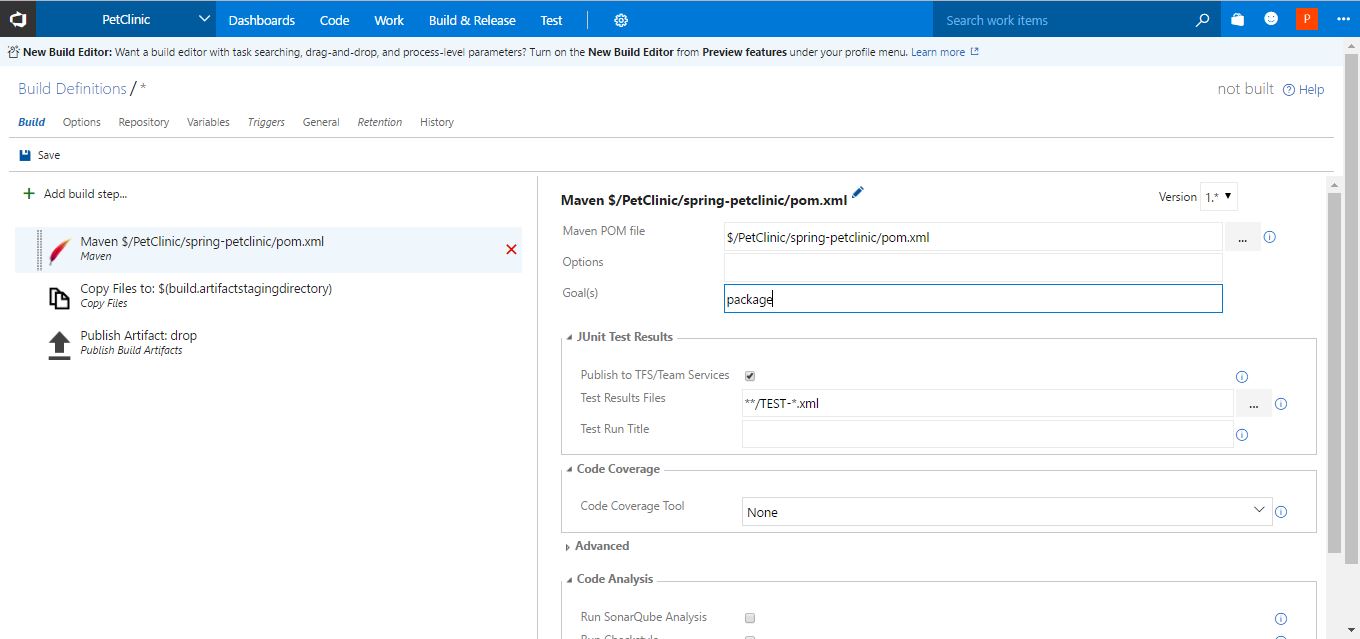
Select Copy Files to: tasks and keep Source Folder and Target Folder as it is. In the Contents box, enter **/*.war. It will copy the WAR file available in the source directory of the project from any path and copy it to the staging directory...