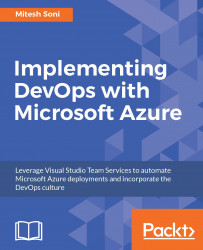Now, once we have created web application, we can configure it based on our needs. For example, we need to configure the web application based on a 32-bit or 64-bit platform, programming language, and so on.
- Go to Azure web application in the Microsoft Azure portal.
- Search for
Application settingsand click on it. It will open aGeneral settingspane. Here we can configure the application runtime environment. There are different options available for configuration such as.NET Framework version,PHP version,Java version,Python version, andPlatform:
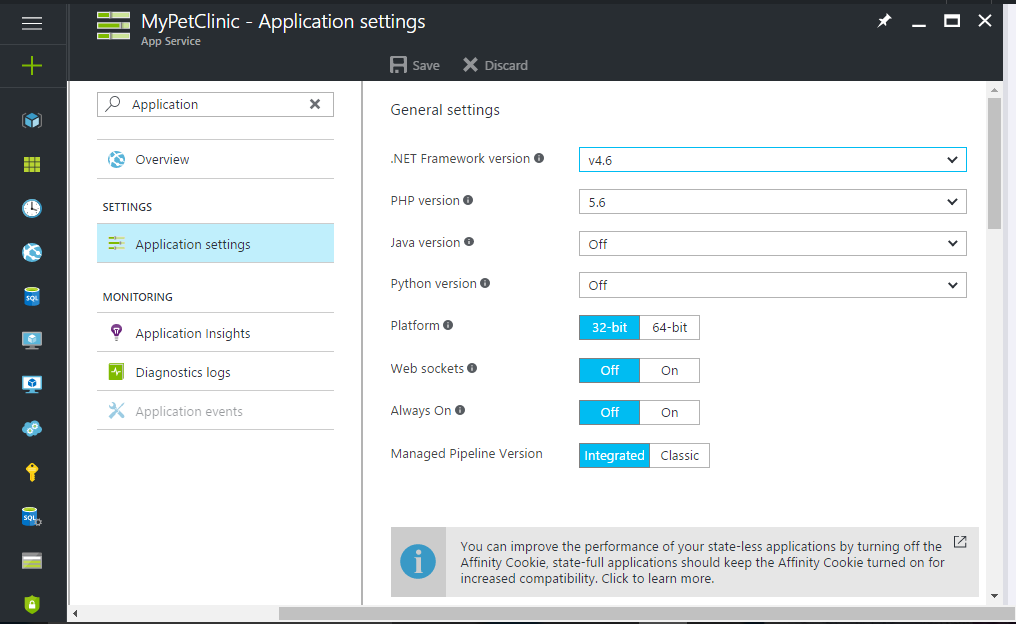
- We are going to deploy a Java-based application, hence we will configure Java settings in this web application. Select
Java 8in theJava versionfield:
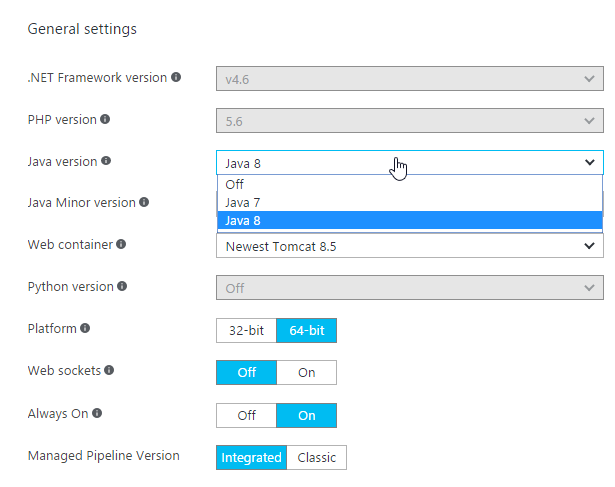
- Select
Newestin theJava Minor versionfield:
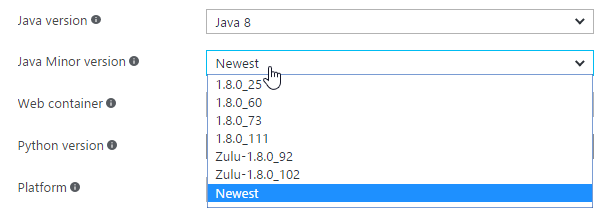
- In
Web container, selectNewest Tomcat 8.5:
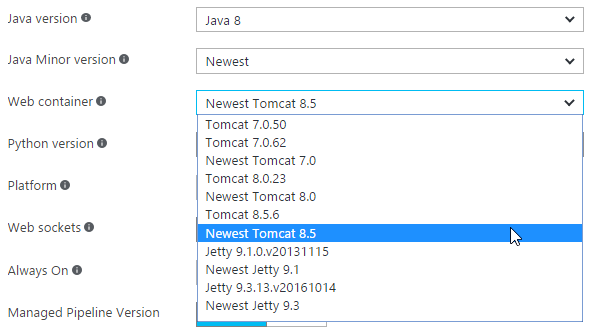
- Select a
32-bitor64-bitenvironment asPlatform. Free and Shared pricing tiers can host a 32-bit environment only. The web application pricing...