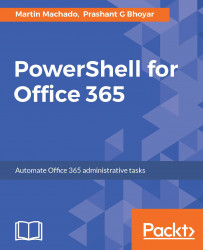When writing scripts, we have to implement business logic that will shape the process. The if and where statements allow us to define logical conditions. For example, if you would like to compare two numbers, you can use the if and else statements and, based on the comparison, take appropriate action.
Conditional statements are the building blocks of any programming and scripting language.
If a certain condition is true, we can run a block of code. The syntax of an if...else is as follows:
if (<test1>)
{<statement list 1>}
elseif (<test2>)
{<statement list 2>}
else
{<statement list 3>}Here's an example:
$a = 6;
if( $a -eq 5){
Write-Host "Variable a is equal to 5"
}
elseif( $a -eq 4){
Write-Host "Variable a is equal to 4"
}
else
{
Write-host "Variable a is not equal to 5 and 4"
}The output of this script will be Variable a is not equal to 5 and 4.
We can use a combination of the if...else statements where in the if block we check for a condition: if that condition is true, then we execute a block of code, and if the condition is not true, then we execute another block of code. Sometimes, we can have more than one expected outcome and we can use multiple elseif conditions. The comparison operator -eq returns Boolean values (true or false). If the outcome of the comparison is true, then the associated block of code is executed. Since it is a Boolean value, we can use the reverse logic as well.
We have a lot of comparison operators available in PowerShell:
-eq: Equal to-ne: Not equal to-gt: Greater than-ge: Greater than or equal to-lt: Less than-le: Less than or equal to-like: Wildcard match-notlike: Does not match wildcard-match: Regular expression matching-notmatch: Does not match regular expression pattern-contains: Collection contains item-notcontains: Collection does not contain item-in: Item is in a collection
We can use multiple comparison operators in a single if statement. This helps you implement complex scenarios.
You can have multiple if statements or even use nested if statements.
We can Where-Object cmdlet to filter data return by other cmdlets. For example, if we would like to find out the processes running on a computer with the name svcHost we can use the Where-Object cmdlet with the Get-Process cmdlets as shown below.
Get-Process | Where-Object {$_.name -contains "svcHost"}