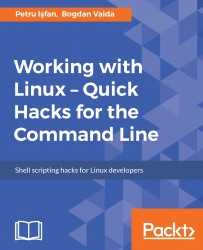We believe that one of the greatest inventions of mankind is copy-paste. The ability to take a piece of text from some random place and insert it to another not-so-random place is a huge time saver! Mankind would still be ages behind if computers didn't have this feature! Just imagine having to type every little command, every URL, every block of code you read! It would be a huge waste of time! And so, being such an important feature, copy-paste deserves a tool of its own for managing all the important text you copied. These types of tools are called clipboard managers. There are a lot of options for every operating system, and one good free one for Ubuntu is called clipIt. Open the terminal and type sudo apt install clipit to install it.

A good scenario for using Guake is to run ClipIt in it. By default, ClipIt occupies a terminal window but, with the help of Guake, we just hide it away!

The tool is automatically added to the startup applications, so it will start the next time you reboot.
In order to invoke ClipIt, hit Ctrl + Alt + H or click the clipboard image in the menu bar.

The first times it starts, it warns you that it stores data in plain text, so it might not be safe to use if other users use your account. Currently, it contains only the latest clipboard element.
Let's do a quick example of its usage.
We cat the content of the .profile file. And let's say we want to copy some lines of text and run them in another terminal, which looks like this:

For example, we might want to update the PATH variable, then source the .bashrc file and update the PATH variable again. Instead of copying the content again from our file, we just hit Ctrl + Alt + H and choose what we want to paste from our clipboard history:

This is a very basic example. ClipIt mostly comes in handy when you work long hours on your computer and need to paste something that you copied from a website hours earlier. It comes with a default history size of 50 items and it will show you the last 10 items in your floating window. You can increase these limits in the settings:

With ClipIt, you can copy and paste as many times as you want without losing any data. It's like a time machine for your clipboard!