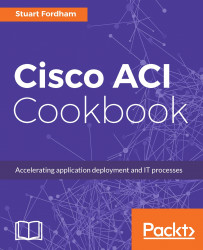In this recipe, we will create a filter and apply it to the contract we created previously.
- From the
TenantA Security Policiesmenu, select theFiltersoption. Click onActions, and then click onCreate Filter.
- Give the filter a name and (if you want to) description, and then click on the plus sign. The entries in the filter must have a name, but after that, you can be as permissive or restrictive as you need. Here, we have created a filter called
https, which sets a filter on the layer 3EtherTypeofIP, the layer 4 IP protocol oftcp, and the layer 7 protocol ofhttps(as the destination port range). This follows the same steps as the previous recipe.

- We can now click on
SUBMIT, and we can see the filter listed under the tenant’s filters:
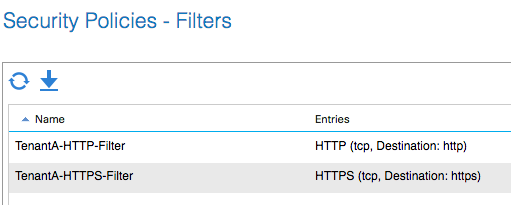
- To attach this filter to the contract, we need to select the contract we created earlier. Then, under the
Filterswindow, click on the plus sign.
- In the window that pops up, we can select the new filter from the drop-down menu...