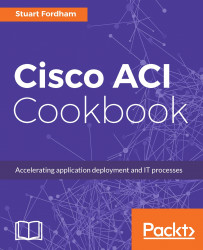F5 stopped support for the standard ACI package back in December 2016. This is not to say, though, that they have shunned ACI--quite the opposite. They continue to embrace ACI, but getting the two technologies to coexist works slightly differently.
In this recipe, we will create a basic virtual server on the F5 BIG-IP and set this up on our APIC.
Before we can configure the APIC, we need to make sure that the F5 components are running and configured.
For this, we need iWorkflow (version 2.0.0 or higher) and a BIG-IP appliance. I am using iWorkflow-2.1.0.0.0.10285-scsi.ova and BIGIP-13.0.0.0.0.1645.ALL-scsi.ova. These are available for download from the F5 website (https://downloads.f5.com), and you can download free trials.
These need to be imported into vCenter and the VMs started. Once started, run through the configuration wizards to set up the basic IP addressing, NTP, and DNS configuration. The BIG-IP device should be added into iWorkflow.