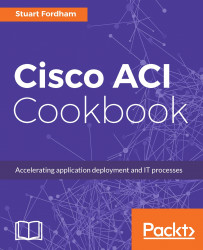The Object Store Browser is the easiest way of getting started with the object naming convention used within ACI.
- To access the Object Store Browser, navigate to
https://<APIC>/visore.html, where<APIC>is the IP address or DNS name of the APIC controller:

- We are prompted to log in, and when we do, the window will change to list the components of the fabric (the spines, leaves, and controllers).

- We can list objects, such as tenants, using their class. In this case, the class is
fvTenant:
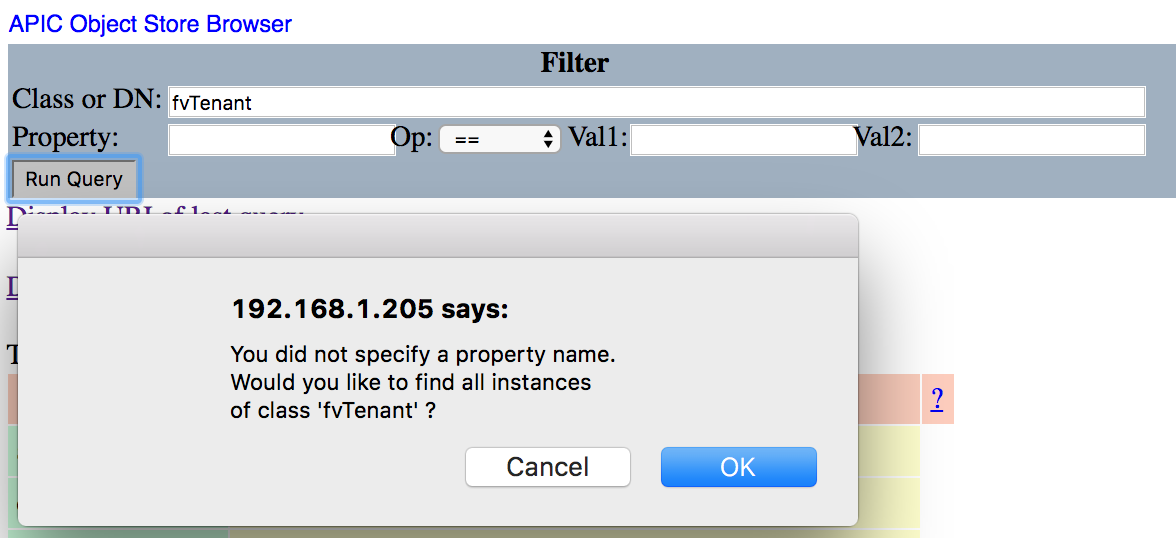
Because we have not entered any further filtering information, we are asked whether we want to return all of the records, which it does:

- We can filter by any of the fields in green, though, to have more specific results returned:

As you can see, we get the one result we were looking for.

- Next to the
dn(Distinguished Name) field, we have a number of icons. In reverse order, we can see the health statistics; clicking on this shows...