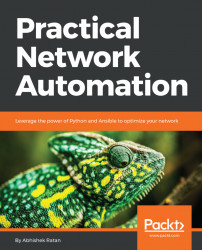Here we are going to focus on what IIS is and how to configure it, to ensure our Python scripts are executed by harnessing the power of a web server framework.
IIS is a tool available on Windows that is used to host web services. In other words, if we install IIS we ensure that the machine on which it is installed is now acting as a web server. IIS is a fully functional program that is available from Add or Remove Programs in Windows. It supports the machine becoming a web server, an FTP server, and other things as well.
The following screenshot shows the first screen that appears after IIS is installed and opened using the IIS icon in Windows:

As we can see in the screenshot, the left side of the application indicates the server name, and the right side shows the properties that we can configure for different purposes.